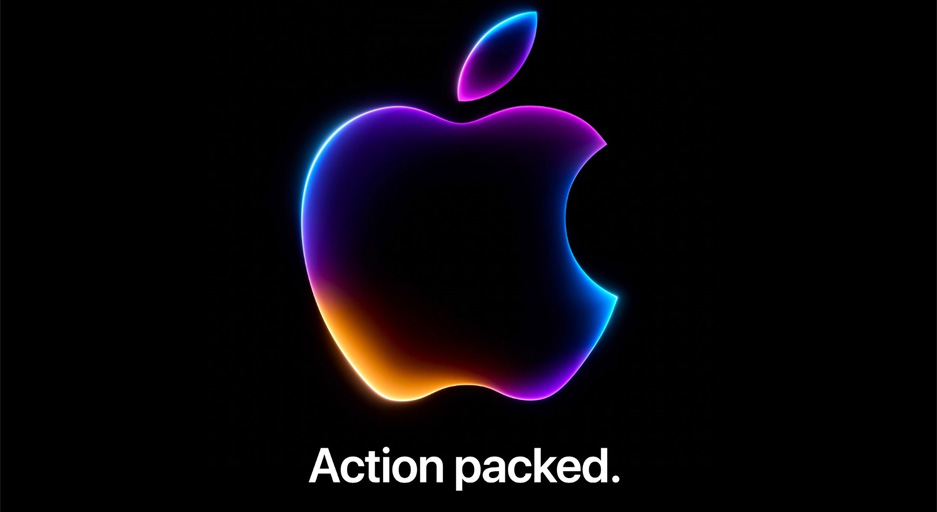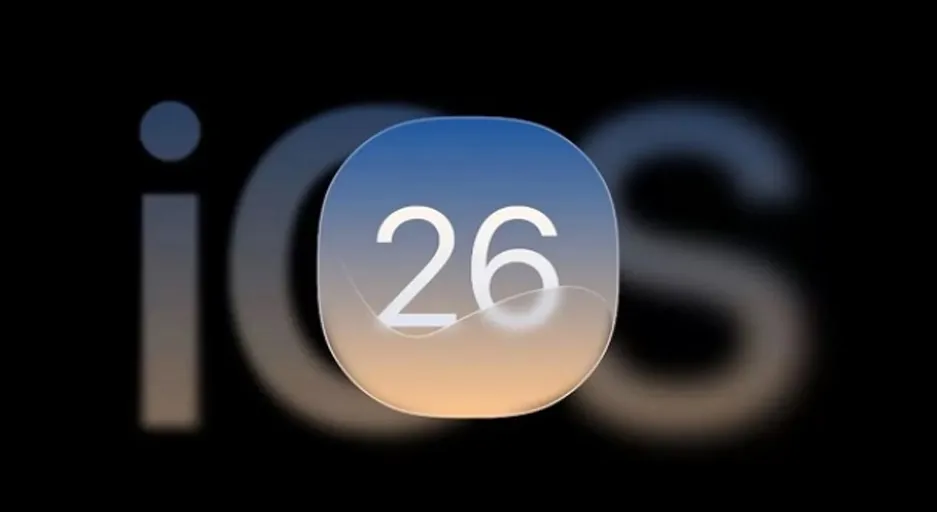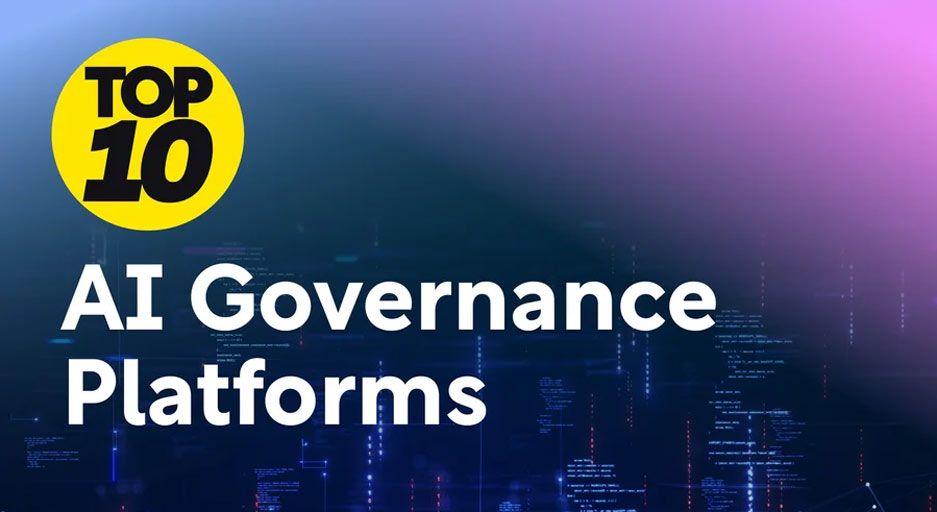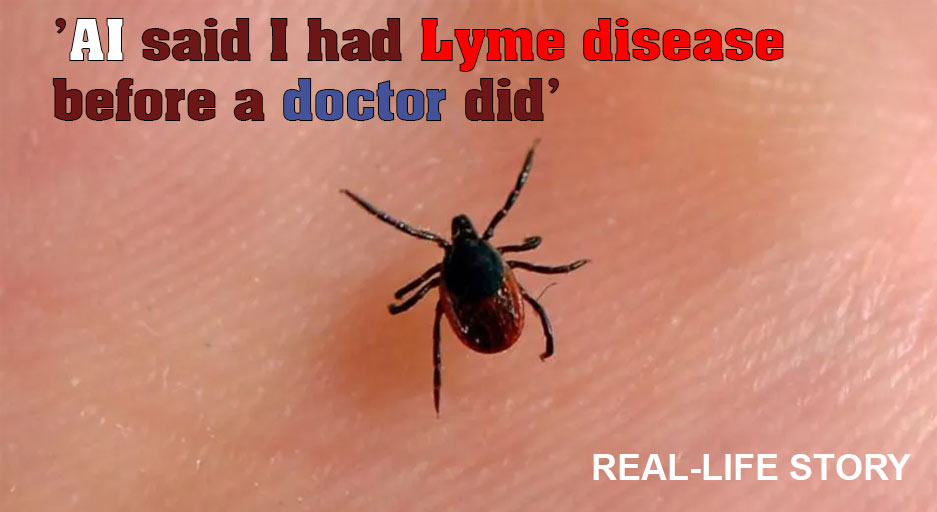Windows 11 Gets Smarter and More Resilient: Unpacking the KB5062660 Update
Microsoft is continually refining Windows 11, and the latest preview cumulative update, KB5062660, for Windows 11 24H2 is a significant step forward. This optional, non-security update, released at the end of July 2025, brings a host of new features and improvements, with a particular focus on making Windows more stable, self-healing, and easier to recover from critical issues. Let’s dive into what this update means for your PC.
The Windows Resiliency Initiative: A New Era of Stability
At the heart of this update is Microsoft’s new Windows Resiliency Initiative. Announced at Ignite 2024, this initiative is all about boosting the stability and reliability of the Windows ecosystem. KB5062660 introduces two key components of this effort:
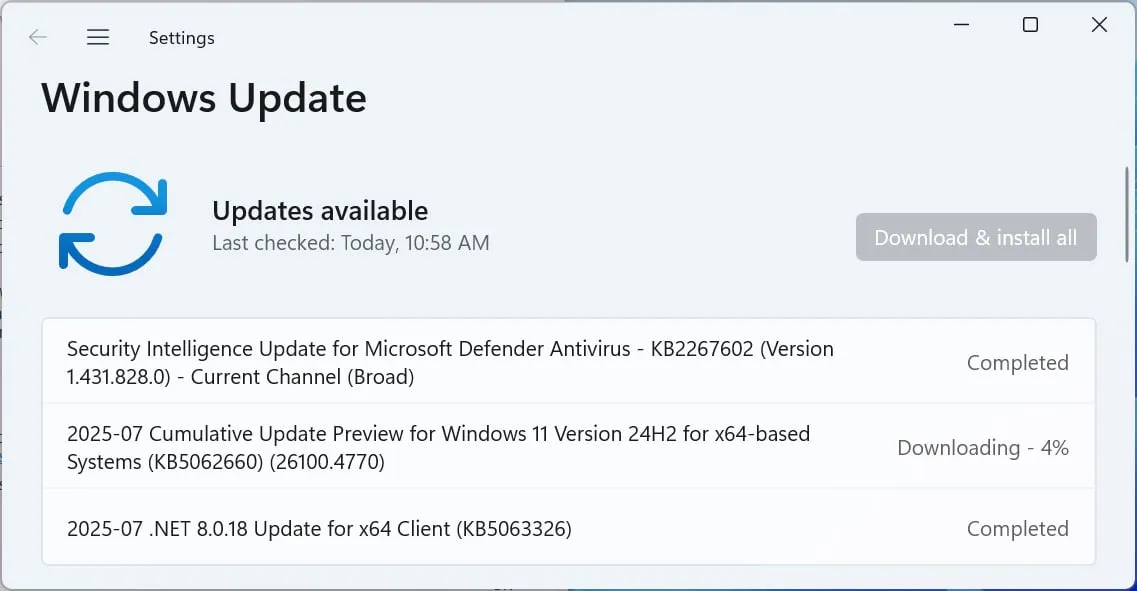
- Quick Machine Recovery: This is a game-changer for dealing with widespread boot issues. When enabled (which it is by default for home users), Quick Machine Recovery automatically detects and fixes problems using the Windows Recovery Environment (WinRE). If your device struggles to boot, it can now enter WinRE, connect to the internet, and receive targeted fixes from Microsoft via Windows Update. This means less downtime and a more seamless recovery process, potentially avoiding the need for manual fixes. You can find and manage these settings under Settings > System > Recovery > Quick machine recovery.
- Streamlined Restart Interface (New Black Screen of Death): You might notice a visual change if your system encounters an unexpected restart. The traditional “Blue Screen of Death” (BSOD) has been updated with a sleek black background, aligning with Windows 11’s modern aesthetic. While largely cosmetic, Microsoft states it offers a more readable layout, allowing you to quickly glance at technical details and get back to work faster.
Beyond Resilience: Enhancements Across Windows 11
The KB5062660 update isn’t just about recovery; it also introduces a variety of new features and quality-of-life improvements:
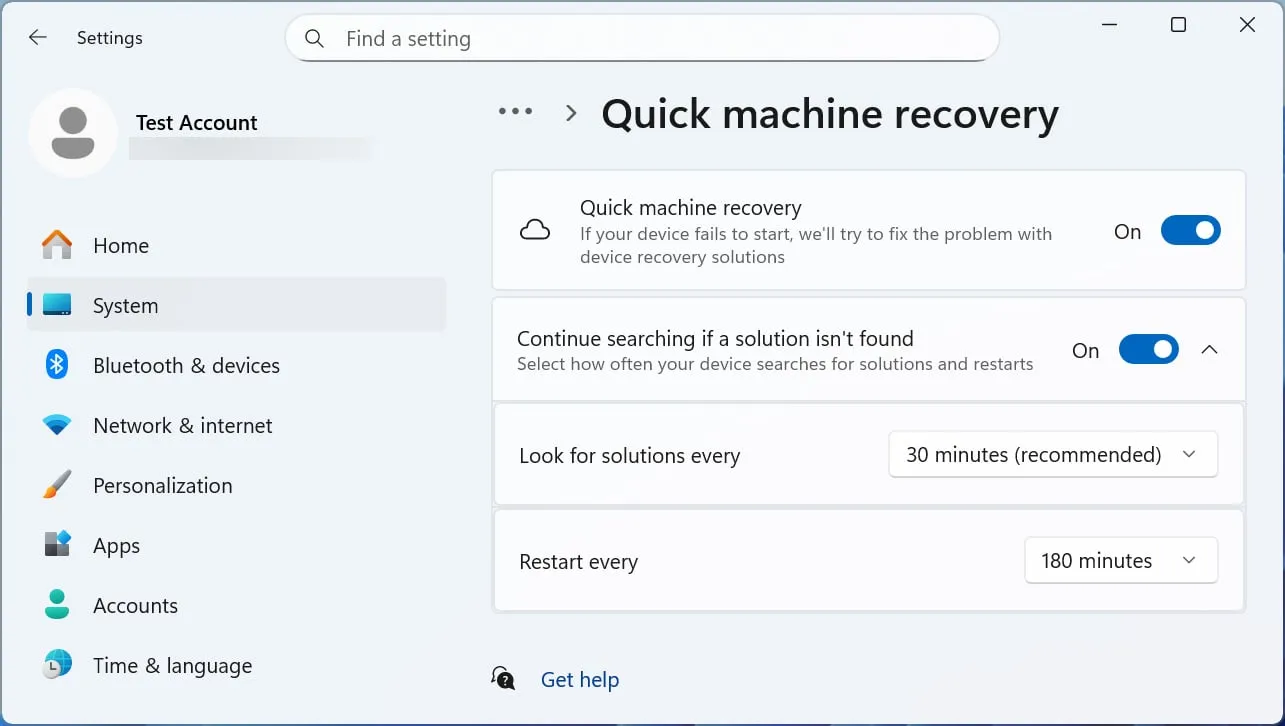
- Recall Expands and Gets a Reset: The controversial Recall feature is now available in the European Economic Area (EEA), allowing users there to export snapshots. For all Recall users worldwide, a new advanced setting page under Settings > Privacy & Security > Recall & Snapshots lets you easily reset Recall and delete all its stored data.
- “Click to Do” Gets Smarter: This AI-powered feature for Copilot+ PCs gains several new actions, making it even more powerful:
- Practice in Reading Coach: Improve your reading fluency and pronunciation by selecting text and using this new action (requires the free Microsoft Reading Coach app).
- Read with Immersive Reader: Display text in a distraction-free environment with customizable settings for better reading comprehension (also requires the Microsoft Reading Coach app).
- Draft with Copilot in Word: Instantly turn any recognized text on your screen into a full draft in Word (requires a Microsoft 365 Copilot subscription).
- Microsoft Teams Integration: Select email addresses on your screen and quickly send a Teams message or schedule a Teams meeting.
- Settings App Improvements:
- New AI Agent (Copilot+ PCs): Copilot+ PC users will find a new AI agent in Settings designed to help you find and change settings using natural language. It can even automate tasks with your permission.
- Centralized Search Bar: For non-Copilot+ PCs, the Settings app now has its search box at the top center for easier access and a more consistent look.
- Start Menu Pinning Control: IT administrators gain a new Boolean option to apply Start menu pins once, allowing users to then customize their pinned layout while safeguarding the initial admin pins.
- Snap Layout Guidance: Improvements to the Snap feature now include inline messages that appear when you accidentally trigger the Snap Bar or Snap menu, offering helpful tips and keyboard shortcuts.
- Unified Windows Search Settings: All Windows Search settings are now conveniently located in one place under Settings > Privacy & security > Search, with a modern and intuitive layout.
- Enhanced Gamepad Keyboard: The Windows touch keyboard’s Gamepad layout now features improved controller navigation and better focus handling, plus a new Gamepad keyboard specifically for gaming, supporting PIN sign-in.
- File Explorer Fixes: Several issues have been addressed in File Explorer, including problems with the “More options” dropdown, file operation progress dialogs, and performance slowdowns when syncing many SharePoint sites.
- Desktop Icon and Notification Fixes: Issues where app icons might display incorrectly after an update and notifications failing to bring their related app to the foreground have been resolved.
- Under-the-Hood Stability: The update includes fixes for various system stability issues, including those affecting the Local Security Authority Subsystem Service (LSASS), Resilient File System (ReFS), and certain input methods. The previous bug causing incorrect Event 2042 errors for Windows Firewall with Advanced Security has also been resolved.
How to Get the Update
The KB5062660 update is an optional non-security preview update. This means it does not include security updates, and you’ll need to install it manually.
You can install it by:
- Opening Settings.
- Clicking on Windows Update.
- Clicking “Check for Updates.”
- Selecting “Download and install” when prompted, unless you have “Get the latest updates as soon as they’re available” enabled, in which case it will install automatically.
Alternatively, you can manually download and install the KB5062660 preview update from the Microsoft Update Catalog.
This update signifies Microsoft’s commitment to creating a more robust and user-friendly Windows experience. With a strong emphasis on self-healing capabilities and intelligent features, Windows 11 is continually evolving to be more resilient and responsive to your needs.
About the author : koosha Mostofi
I’m Koosha Mostofi — a multidisciplinary media creator, full-stack developer, and automation engineer, currently based in Tbilisi, Georgia. With more than two decades of professional experience, I’ve been fortunate to work at the crossroads of technology and creativity, delivering real-world solutions that are both visually engaging and technically robust.